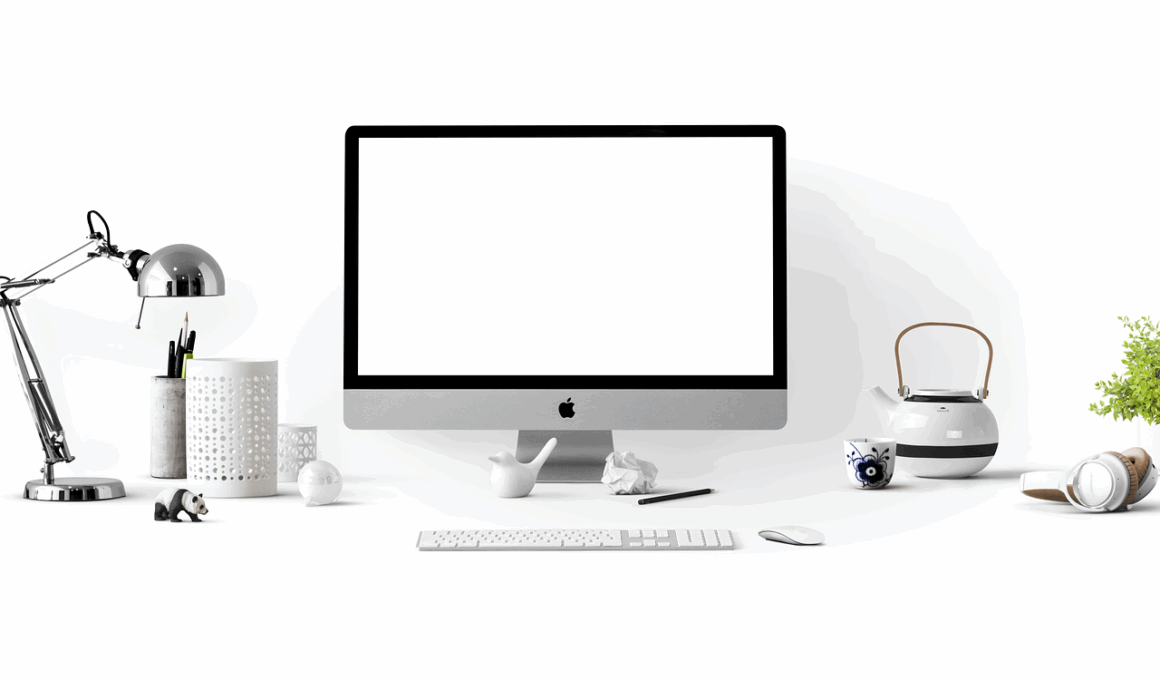Monitor Distance: Finding the Sweet Spot for Comfortable Viewing
When setting up a workspace, the distance between your eyes and the monitor significantly affects comfort and productivity. A proper monitor distance enhances visuals, reduces strain, and promotes better posture. Generally, an optimal viewing distance ranges from 20 to 40 inches. This distance allows you to see the entire screen without straining your eyes. However, the specifics depend on individual comfort, screen size, and resolution. Larger monitors often require more distance, while smaller screens can be closer. To gauge your ideal monitor distance, sit comfortably in your chair with your back supported. Your eyes should approximately align with the top one-third of the monitor. Adjust the monitor height and angle as needed to promote ergonomic alignment. Regularly test the distance by reading text or viewing images to ensure no strain occurs during extended use. A customizable workspace empowers users to adjust positions based on daily tasks like writing, coding, or design work. Experiment with various distances until you discover the perfect setting for your monitor to help combat fatigue and increase productivity.
Another vital aspect is the screen size in relation to the viewing distance. Large screens often necessitate greater distances to maintain a comfortable visual experience. Monitors that are 24 inches or less can be comfortably viewed from a closer distance, ranging from 20 to 30 inches. For screens around 27 inches, aim for about 30 to 35 inches away. Larger displays, like those 32 inches or more, may need to be positioned at least 35 to 40 inches back. These measurements prevent excessive head turning and allow for easier visual tracking across the screen. Remember to factor in the monitor’s resolution, as high-resolution screens may allow closer viewing without sacrificing image clarity. Also, consider your daily activities; if you often switch tasks between detailed work and prolonged viewing of wider content, then adjust the distance accordingly. If possible, utilize adjustable monitor arms or stands to fine-tune your viewing distance for ultimate comfort. Make sure to keep your device at eye level to further reduce neck strain, ensuring a healthy work environment overall.
Adjusting Monitor Angle and Height
In addition to distance, the angle and height of your monitor play a crucial role in ergonomics. The top of your monitor should be positioned at or slightly below eye level. This alignment encourages a neutral neck position, minimizing discomfort during extended computer use. Tilting your screen slightly downward can enhance visibility and further reduce glare. Generally, a tilt angle of about 10-20 degrees is optimal. The monitor’s height should also allow you to maintain a comfortable posture in your chair. Using adjustable stands or wall mounts can provide great flexibility in setting the desired monitor height. If your workspace permits, try a standing desk as well; alternating between sitting and standing can be beneficial for your body and mind. While configuring your workstation, avoid common mistakes such as placing the monitor too far or too low. A poorly positioned monitor can lead to neck pain and poor posture over time. It’s crucial to continually evaluate your workspace setup, making necessary adjustments as your needs evolve throughout your work routine.
Visual comfort also hinges on reducing screen glare, which is often an overlooked aspect of workstation ergonomics. Position your monitor perpendicular to windows to minimize reflection and glare from natural light. If you work in an overly bright environment, consider using anti-glare screens to help improve visibility. Similarly, adjust the brightness and contrast settings of your monitor to suit the ambient light level in your workspace. For example, if your environment has dim lighting, increase your screen’s brightness; vice versa, reduce it to alleviate eye strain. Regularly clean your monitor to maintain optimal display clarity and minimize irritants such as dust or smudges that may hinder your viewing experience. Since light and screen glare can lead to discomfort, you may also want to incorporate the 20-20-20 rule. Every 20 minutes, take a 20-second break to focus on something 20 feet away. This technique helps your eyes relax and reduces the likelihood of developing computer vision syndrome, commonly caused by prolonged screen time.
Creating a Comfortable Work Environment
Creating a comfortable work environment extends beyond simply placing your monitor at the right distance. Your chair and desk height also greatly impact overall ergonomic comfort. Ensure your chair promotes good posture with a supportive backrest that maintains the natural curve of your spine. Position your desk at elbow height while seated so your arms can rest comfortably. Additionally, maintain a neutral wrist position during typing to minimize strain. Keep frequently used materials—such as notepads, pens, or reference materials—within reach to decrease unnecessary stretching or twisting. If your workspace allows, try using a footrest or adjusting your chair height for continued comfort. Don’t overlook the importance of good lighting in your workspace. Adequate lighting can help reduce eye strain while supporting your overall ergonomic setup. Balancing natural and artificial light sources can provide pleasant visibility while working. You might implement adjustable lighting solutions, such as desk lamps or dimmable overhead lights, to cater to specific tasks. Your workspace should foster comfort and productivity, leading to increased performance during work hours.
Staying mindful of your posture while seated is essential in maintaining an ergonomic workstation. Practicing proper sitting posture alleviates pressure on your spine and minimizes discomfort during long hours. Keep your feet flat on the floor or on a footrest. Your knees should be at or slightly below hip level to promote better blood circulation. Avoid crossing your legs, as this can lead to muscle strain. Maintain an open chest and relaxed shoulders while sitting to avoid tension build-up. Regularly check your posture throughout the day, as it can often drift into unhealthy positions unknowingly. Using reminders or ergonomic tools, such as postural assessment software or sticky notes, might help keep you alert to your body’s alignment. Incorporate small exercises or stretches during breaks to combat muscle stiffness and fatigue. Emphasize an ergonomic keyboard and mouse placement, ideally close at hand to reduce reaching. The atop of your keyboard should be positioned slightly below your elbows, keeping the wrists straight while typing. This mindful approach will help ensure that your ergonomic practices are integrated into your overall workspace strategy.
Conclusion
Ultimately, fostering an ergonomic workspace involves a variety of factors. Monitoring your monitor distance and alignment is crucial to alleviating discomfort and promoting overall productivity. By assessing your monitor size, screen resolution, and the appropriate viewing distance, you will be able to invest in an optimal setup. Don’t forget to regularly assess the height and angle of your monitor to properly align with your posture. Coupling these adjustments with good chair and desk ergonomics ensures that your entire workspace is conducive to comfortable working conditions. Additionally, consider environmental factors such as glare and lighting, as they can have a significant impact on your comfort while using a computer. By being proactive in maintaining an ergonomic workspace, you will ultimately reduce the risk of musculoskeletal issues, enhance focus, and boost productivity, all while contributing to a healthier lifestyle. Never hesitate to revisit your workspace regularly for potential adjustments and improvements to ensure seamless ergonomic integration in your daily tasks. As you cultivate a well-structured environment, your comfort and efficiency will flourish, leading to a more productive work experience.